IPTV Smarters Pro Rebranded
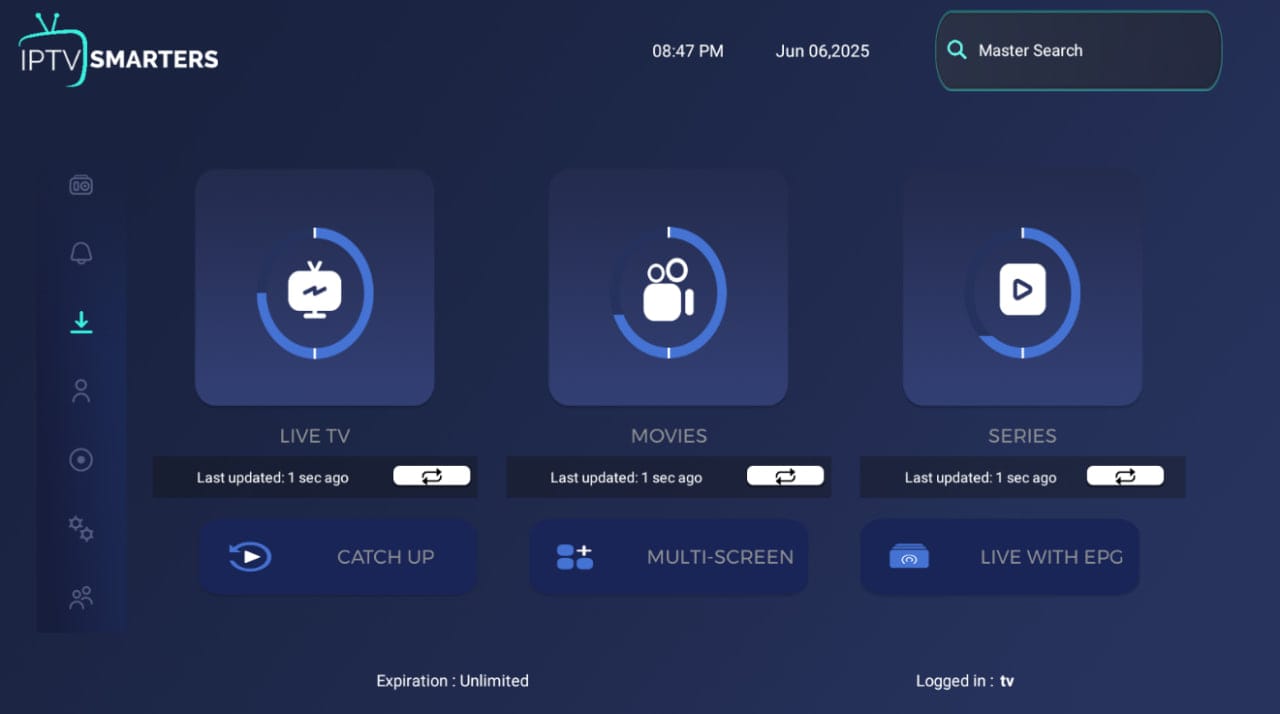
📲 How to Rebrand IPTV Smarters Pro v4.0.5 & Connect with Control Panel
At IPTVTOOLS.IO, we provide complete, updated solutions for IPTV app customization. In this guide, we show you how to rebrand the IPTV Smarters Pro v4.0.5 application and connect it with the powerful Smarters Panel v4.
✅ What is IPTV Smarters Pro v4?
IPTV Smarters Pro is an Android-only application used for streaming IPTV content such as Live TV, VOD, and Series via Xtream Codes or M3U API. It supports:
- 📱 Android Phone / Tablet
- 📺 Android TV / Android Box
- 🔥 Firestick / Fire TV
- 🧪 Android Emulators
- 💻 Any Android-based Device
This version we provide is the latest at the time of writing, thoroughly tested and fully compatible with our panel solution.
🔗 Panel Installation & Info:
IPTV Smarters Pro v4 Control Panel
🧱 Setup Requirements
To proceed, you’ll need:
- ✅ Smarters Control Panel installed and DNS configured
- ✅ APK file ready to edit → Download APK
👤 You are currently browsing as a guest or free member.
✨ Upgrade to Premium to unlock full access instantly!
- ✅ APK Editor Studio installed → Download
⚙️ APK Editor Studio Settings
Configure APK Editor Studio exactly as shown in the screenshot, and I recommend updating to apktool_2.11.1.jar.
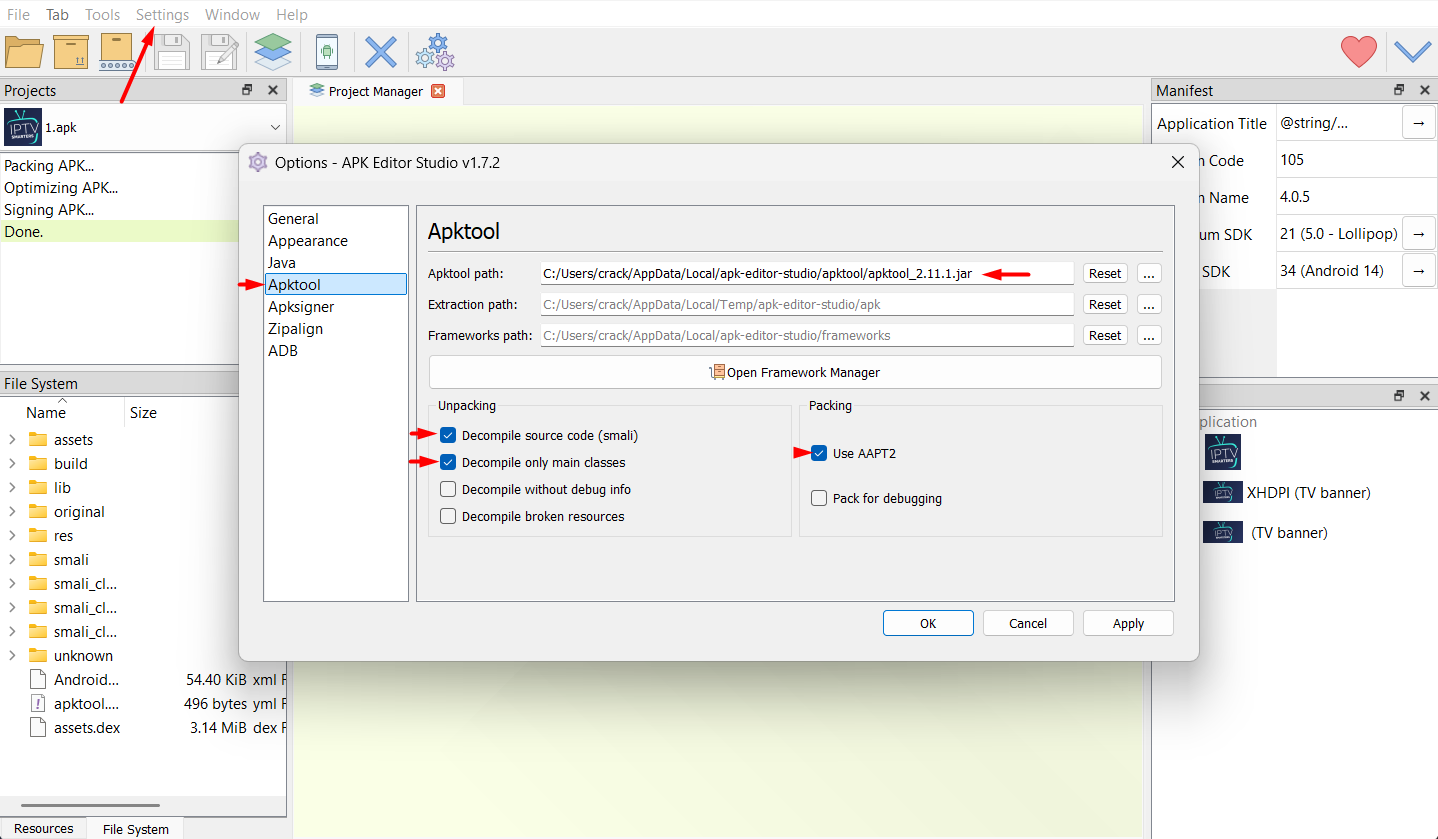
🛠 APK Rebranding Process
1. Open APK in APK Editor Studio
- Launch APK Editor Studio
- Import the downloaded
.apk - Wait for decompilation
- Click Open Contents
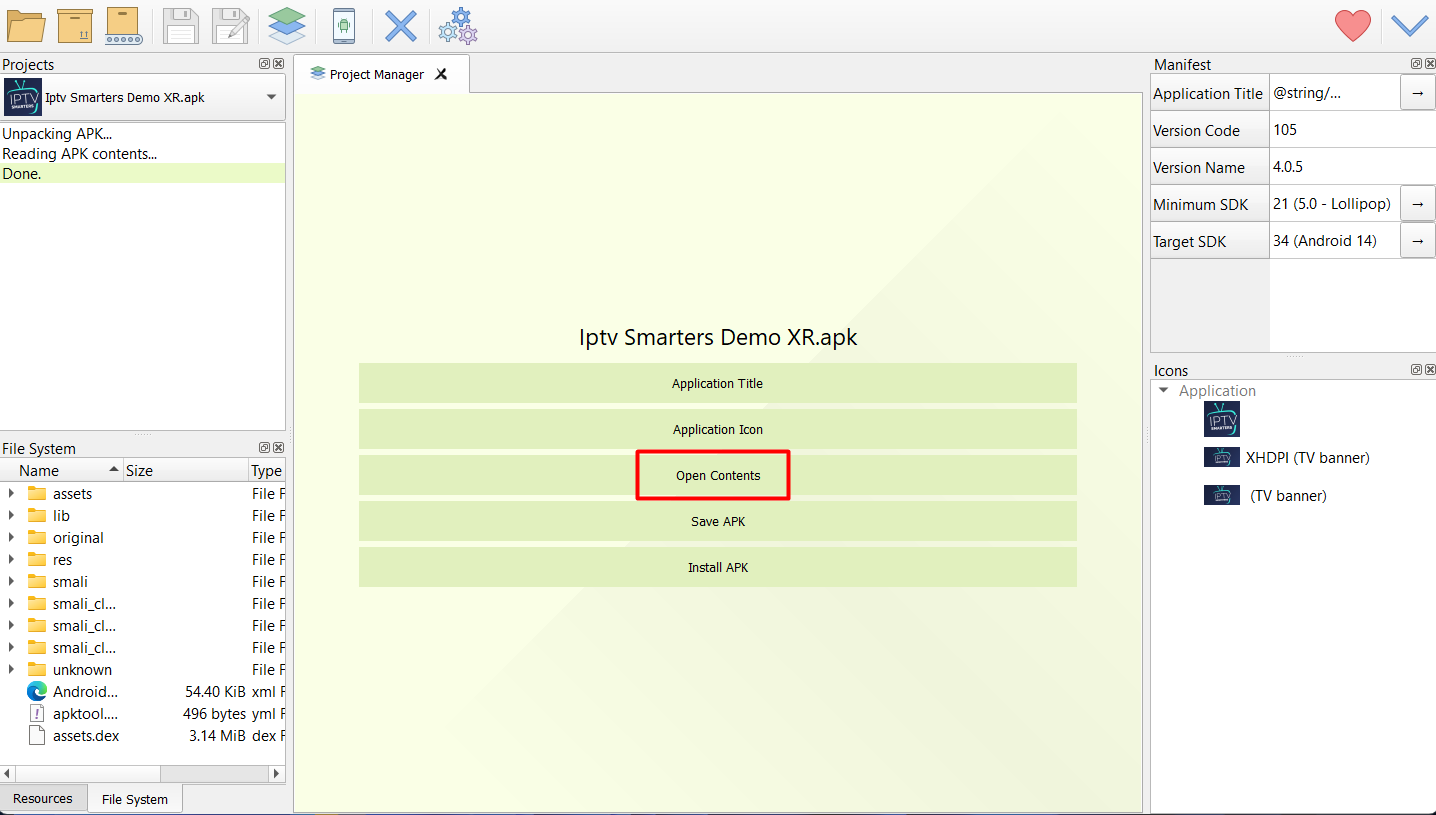
2. Modify API Endpoint
- Open
PanelUrl.smaliin Notepad++ or similar editor - Replace it with your own domain (must end with
/api/)
Find the line:
const-string v0, "https://domain-name.com/smarters/api/"
Navigate to:
/smali_classes4/com/PanelUrl.smali
Example: https://iptvbrand.com/smarters/api/Explanation:
https= SSL securedomain-name.com= Your hosting domain or subdomainsmarters= Folder where the panel is installedapi= Required suffix for application API logic
3. Compile APK
- Back in APK Editor Studio → click Save APK
- Choose name/location
- Wait for compile/sign/align to finish
✅ Testing the App
Install the compiled .apk on any Android device:
- Open the app
- Enter any service name
- Login using Xtream Codes line credentials
- Example:
- URL:
http://streamz.com:80 - Username:
iptvtools - Password:
12345
- URL:
- Example:
🎉 App is ready to use!
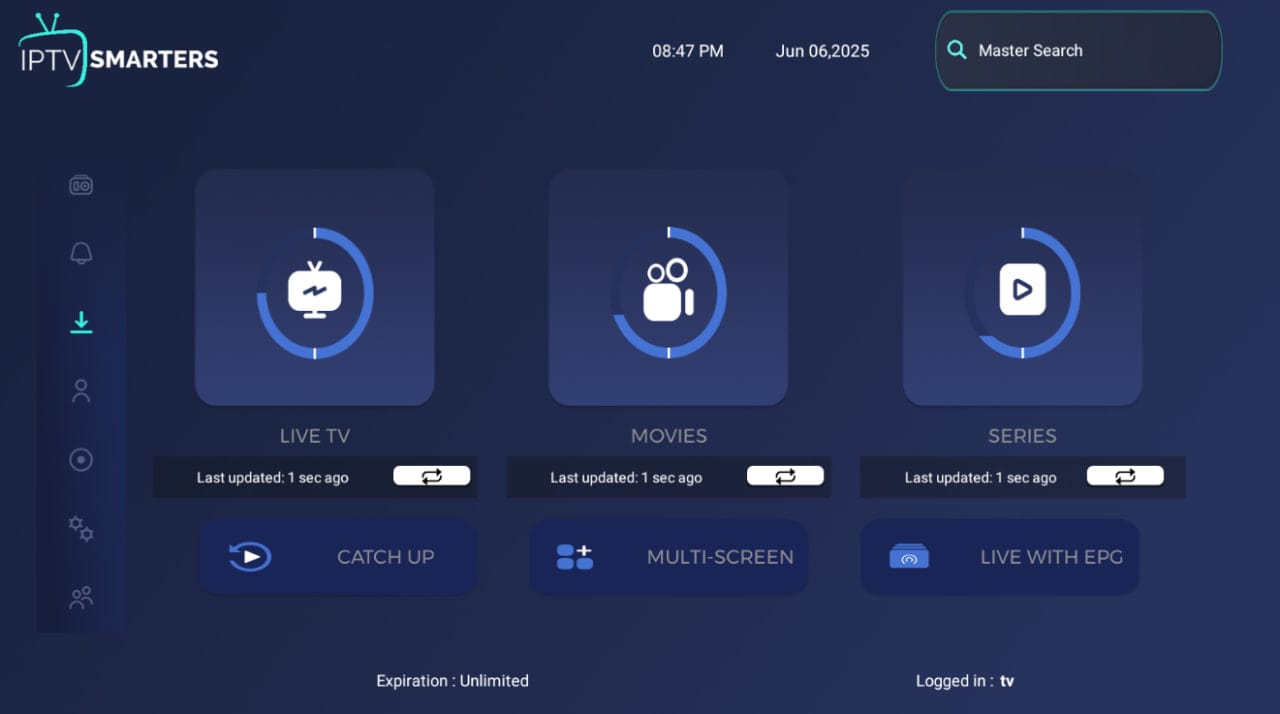
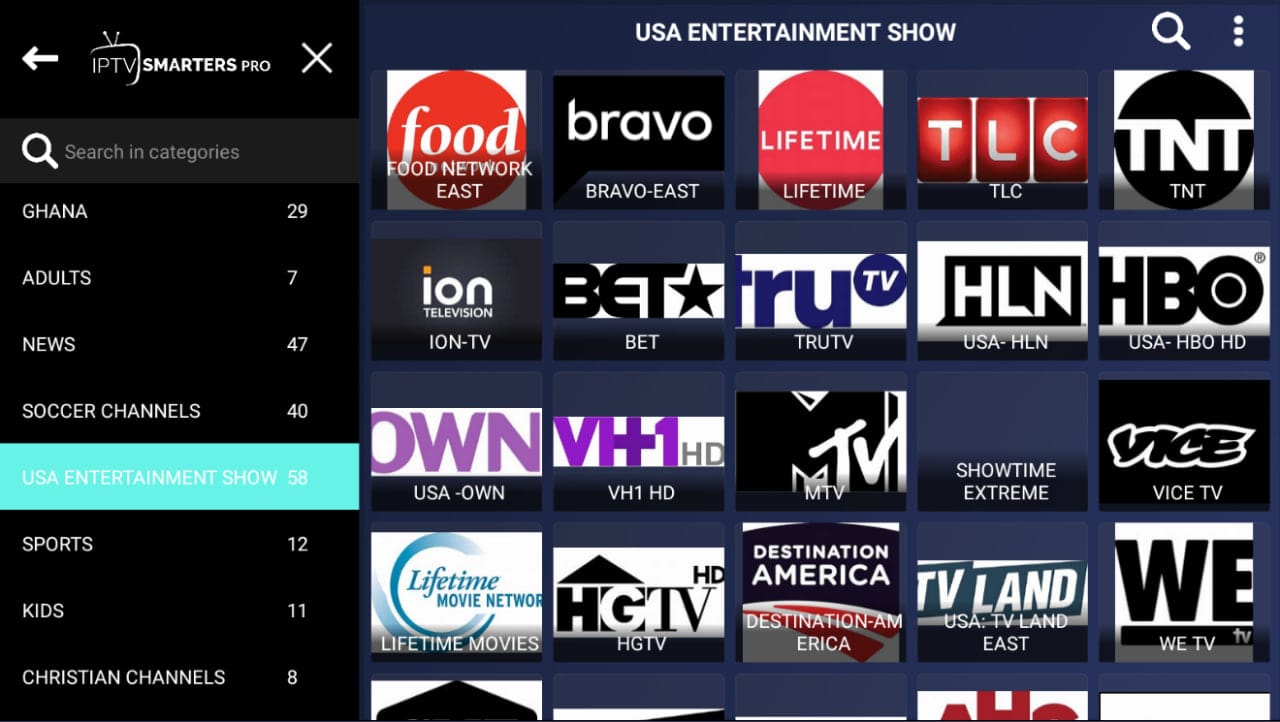
🎨 How to Change App Name & Branding
1. Change Display Name
Line ~164, update:
<string name="app_name">IPTVTOOLS</string>
Go to:
/res/values/strings.xml
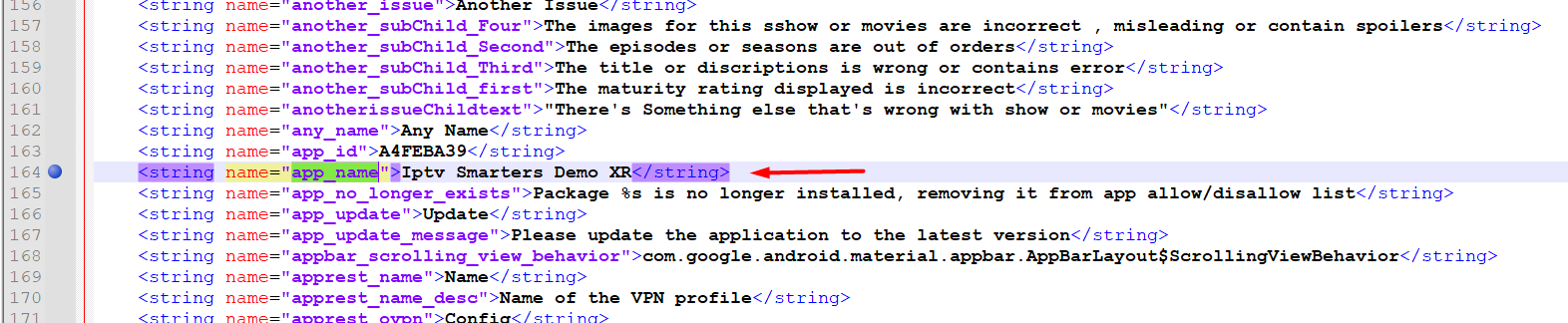
2. Change Base64 Encoded Name
- Encode your app name using: Base64 Encoder ex: IPTVTOOLS = Base64 ==> SVBUIFRPT0xT
Go to:
/smali_classes3/ae/a.smali
Around line 41, find:
const-string v0, "SXB0diBTbWFydGVycyBEZW1vIFhS"
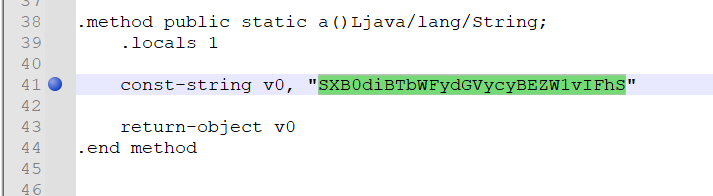
Replace with your Base64-encoded name:
const-string v0, "SVBUIFRPT0xT"
3. Replace Graphics
- Replace:
- Icons
- Backgrounds
- Logos
- Buttons
Navigate to:
/res/
💡 Use the same filenames and extensions to avoid build issues.
🧠 Why Choose Smarters v4?
We chose this version because:
- It has a clean and modern GUI
- It’s the most updated version available
- Fully compatible with our Control Panel
- Simple, professional look that fits any IPTV brand
You now have a fully working IPTV Smarters Pro Rebranded app, fully linked to your custom panel and DNS manager.
Welcome to the next level of IPTV branding with IPTVTOOLS.IO