Add Bouquet, Category, Live Channel
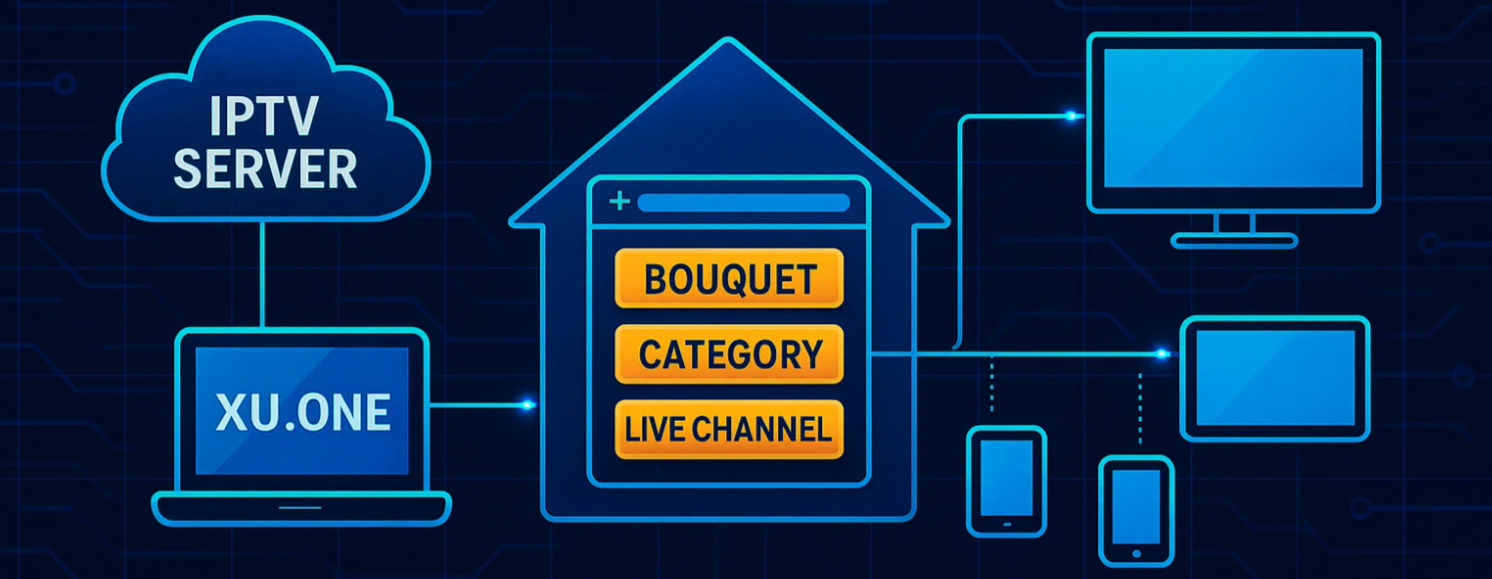
📺 How to Add Your First Bouquet, Category, and Live Stream in XUI.ONE
Setting up your IPTV panel with XUI.ONE involves creating bouquets (channel packages), categories (channel groupings), and adding live streams. This step-by-step guide will help you configure your panel efficiently.
🌐 Step 1: Access the XUI.ONE Admin Panel
- Open your web browser.
- Navigate to your XUI.ONE admin panel using the URL provided during installation (e.g., `http://your-server-ip:your-access-code).
- Log in with your admin credentials.
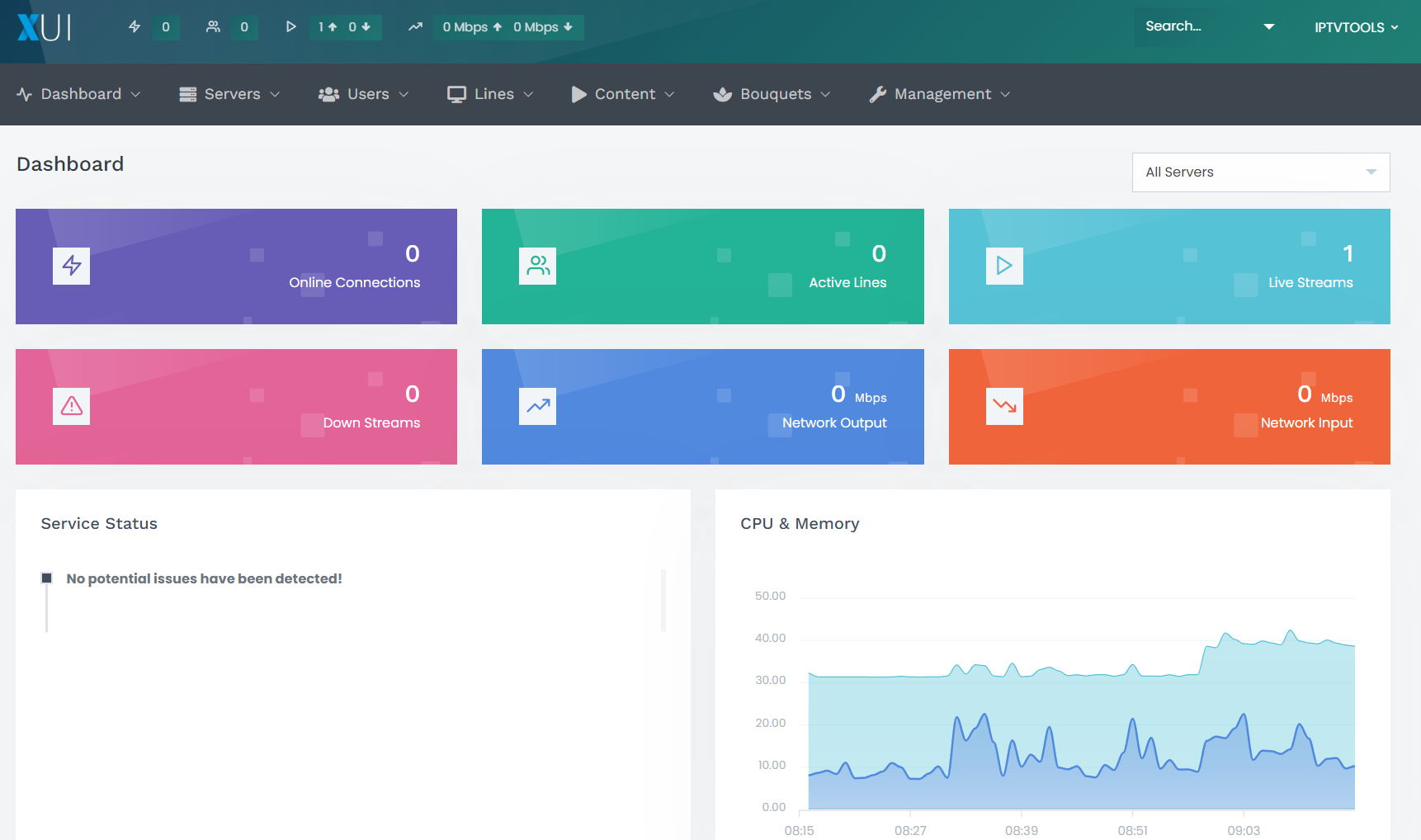
📦 Step 2: Create a Bouquet
Bouquets are collections of channels or streams that you can assign to users or packages.
- In the admin panel, go to Bouquets > Create Bouquet.
- Enter a Name for your bouquet (e.g., "Premium Package").
- Optionally, add a Description.
- Click Save to create the bouquet.
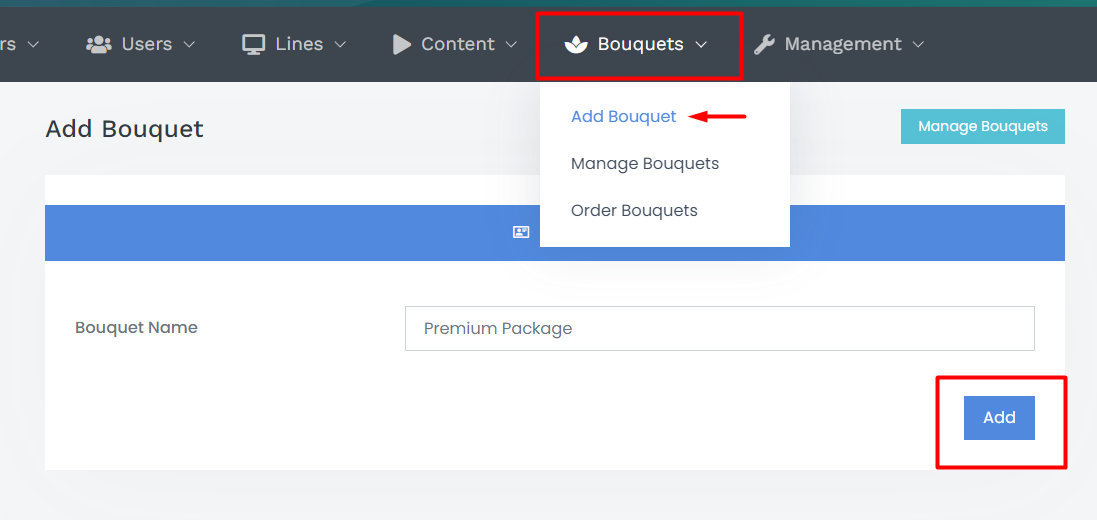
🗂️ Step 3: Create a Category
Categories help organize your streams into logical groupings like Sports, News, or Movies.
- Navigate to Management > Service Setup > Categories.
- Add Category Enter a Name for the category (e.g., "Sports").
- Click Add to add the category.
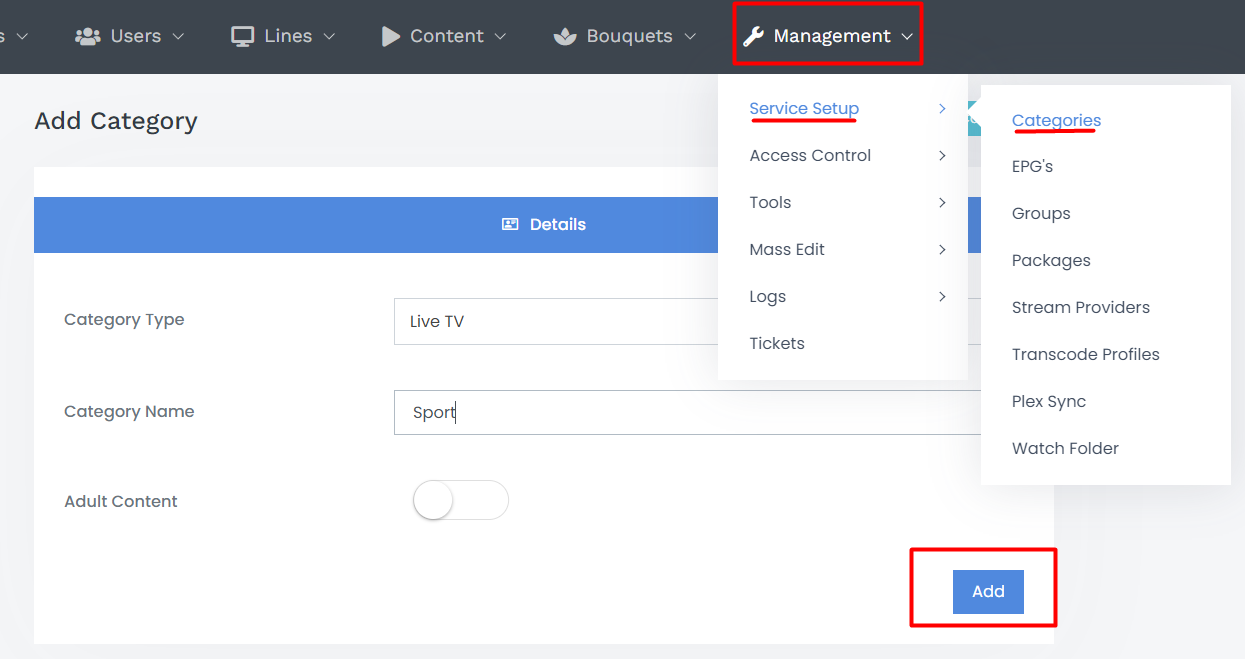
🔴 Step 4: Add a Live Stream
Now, let's add a live stream and assign it to the category and bouquet you just created.
- Go to Contents ==> Streams > Add Stream.
- Fill in the following details:
- Stream Name: e.g., "ESPN HD"
- Stream URL: e.g.,
http://example.com/stream/espnhd.m3u8 - Category: Select the category you created earlier (e.g., "Sports").
- Bouquets: Select the bouquet(s) to include this stream in (e.g., "Premium Package").
- Configure additional settings as needed (e.g., EPG ID, Logo URL).
- Click Save to add the stream.
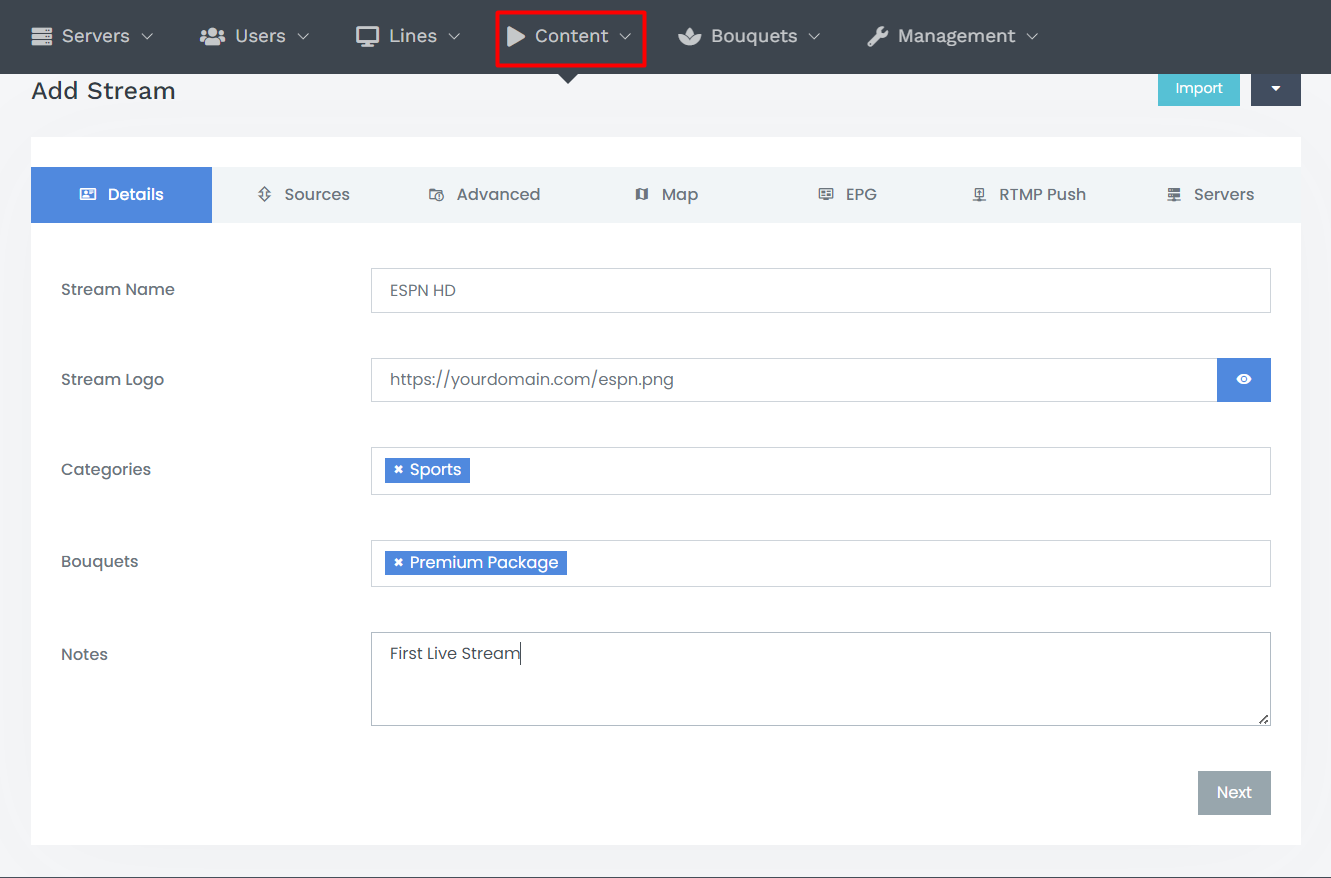
✅ Step 5: Verify the Stream
After adding the stream:
- Navigate to Content ==> Streams > Manage Streams.
- Locate the stream you just added.
- Click on the Play icon to test the stream.
- Ensure the stream plays correctly.
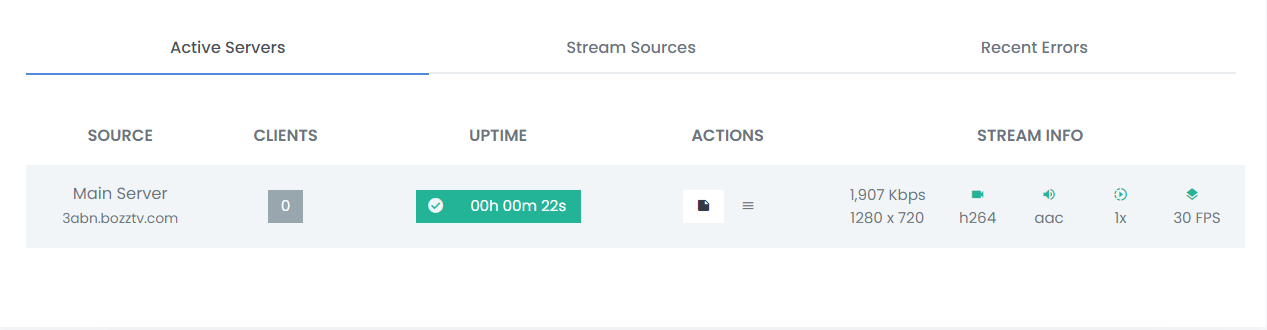
🧩 Additional Tips
- EPG Integration: To provide Electronic Program Guide data, ensure your streams have correct EPG IDs and that you've configured EPG sources under EPG settings.
- Logos: Enhance user experience by adding logo URLs to your streams.
- Transcoding: If needed, set up transcoding profiles under Transcoding Profiles to adjust stream quality.
By following these steps, you've successfully added your first bouquet, category, and live stream to your XUI.ONE panel. This setup allows for organized content delivery and a better user experience.